1. Change the name of Recycle Bin
Change the name of recycle bin......
To change the name of the Recycle Bin desktop icon, click Start then goto Run, write Regedit and press Enter. It opens Registry Editor. Now in Registry Editor go to:
HKEY_CLASSES_ROOT/CLSID/{645FF040-5081-1
01B-9F08-00AA002F954E}
and change the name "Recycle Bin" to whatever you want
Note : (don't type any quotes).
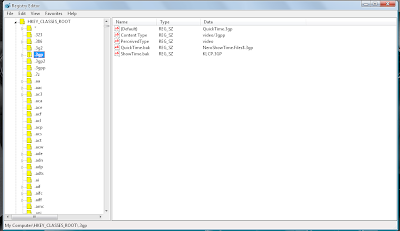
2.Speed up your Start Menu
Speed up your Start Menu
Hey.. Speed up ur Start Menu...
As...The default setting of Windows causes a slight delay when opening the sub categories of the start menu.....
That is why we need to hover the mouse on it for about half a second.....
You can change this default setting by following these steps.....
1. Go to start==> run==> Type regedit. Press enter.....
2. Navigate to "HKEY_CURRENT_USER----> Control Panel."
3. Click on Desktop.
4. On the right pane look out for 'MenuShowDelay'....(If you can't find it right-click and create a new 'Multi-String Value' and rename it as 'MenuShowDelay')
5. The default setting is 400....
6. Double click it to modify it....
7. Set it to 0 and there will be no delay...
8. Exit registry and reboot.
However making it zero makes it difficult to move the mouse without accidentally opening other folders. So try giving some lower values and choose the one which best suits you. ..
3.Internet Explorer As Fast As FireFox
Internet Explorer As Fast As FireFox
Open registry editor by going to Start >> Run and entering regedit.
Once in registry,
navigateto key HKEY_CURRENT_USER\Software\microsoft\Windows\ Current
Version \InternetSettings.
Right click on the right windows > New > DWORD.
Type
MaxConnectionsPerServer > You can set value (the more higher the no, the more
good speed eg:99). Create another DWORD >type MaxConnectionsPer1_0Server.
Then put a high value as mentioned above.
Restart I.E and you are done.
4.Automatically close the non-responding pgm - Windows XP
Automatically close the non-responding pgm - Windows XP
With a small registry tweak, Windows XP can be set to automatically close any program that 'stops responding' (crashes), eliminating the need for you to use the task manager to close down the offending software manually.
Steps:
Open REGEDIT and navigate to HKEY_CURRENT_USER\Control Panel\ Desktop
Modify the REG_SZ entry AutoEndTasks with a value of 1
Note:
Without having much knowledge in Registry Editor Dont try. Before editing registry take a back up.
Back Up Registry:
Start --> Run
Regedit
File --> Export
And export the registry to the safe place.
5.Block USB in Windows Xp
1. Start -> Run -> regedit ->Find the Hkey_Local_Machine>System>Current Control set>Services>USBStor.
Look at the right pain and find out the Start where value of the start would be 0000000(3) edit the value by double mouse click and type 4 and save.
2. Restart ur pc.
6.Change Title of Internet Explorer
Customize ur Internet Explorer
1. Open Registry Editor
2. Move to the following key.
3. HKEY_CURRENT_USER\Software\Microsoft\Internet. Explorer\Main.
4. In the Right Panel look for the string "Window Title" and change its value as u wish. If the String value is not there create a New String value and assign the value as your wish.
7.Chnage the Thumbnail Size in Windows XP:
1. Open Registry Editor.
2. Navigate to the following Registry Value.
For Current User: HKEY_CURRENT_USER
For All Users : HKEY_LOCAL_MACHINE--> Software – Microsoft – Windows – CurrentVersion – Explorer
3. Add/Modify the following entry.ThumbnailSize - Double Word - Value: 32 - 256ThumbnailQuality - Double Word - Value: 50 -100
4. Reboot the PC to take effect.
Note:
Editing the Registry will cause the System unstable. Please take a Proper Back-Up before editing with Registries. The Blog nor the Author will not be responsible for any liabilities.
Change the name of recycle bin......
To change the name of the Recycle Bin desktop icon, click Start then goto Run, write Regedit and press Enter. It opens Registry Editor. Now in Registry Editor go to:
HKEY_CLASSES_ROOT/CLSID/{645FF040-5081-1
01B-9F08-00AA002F954E}
and change the name "Recycle Bin" to whatever you want
Note : (don't type any quotes).
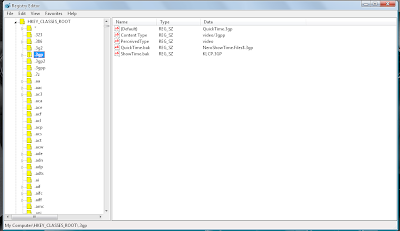
2.Speed up your Start Menu
Speed up your Start Menu
Hey.. Speed up ur Start Menu...
As...The default setting of Windows causes a slight delay when opening the sub categories of the start menu.....
That is why we need to hover the mouse on it for about half a second.....
You can change this default setting by following these steps.....
1. Go to start==> run==> Type regedit. Press enter.....
2. Navigate to "HKEY_CURRENT_USER----> Control Panel."
3. Click on Desktop.
4. On the right pane look out for 'MenuShowDelay'....(If you can't find it right-click and create a new 'Multi-String Value' and rename it as 'MenuShowDelay')
5. The default setting is 400....
6. Double click it to modify it....
7. Set it to 0 and there will be no delay...
8. Exit registry and reboot.
However making it zero makes it difficult to move the mouse without accidentally opening other folders. So try giving some lower values and choose the one which best suits you. ..
3.Internet Explorer As Fast As FireFox
Internet Explorer As Fast As FireFox
Open registry editor by going to Start >> Run and entering regedit.
Once in registry,
navigateto key HKEY_CURRENT_USER\Software\microsoft\Windows\ Current
Version \InternetSettings.
Right click on the right windows > New > DWORD.
Type
MaxConnectionsPerServer > You can set value (the more higher the no, the more
good speed eg:99). Create another DWORD >type MaxConnectionsPer1_0Server.
Then put a high value as mentioned above.
Restart I.E and you are done.
4.Automatically close the non-responding pgm - Windows XP
Automatically close the non-responding pgm - Windows XP
With a small registry tweak, Windows XP can be set to automatically close any program that 'stops responding' (crashes), eliminating the need for you to use the task manager to close down the offending software manually.
Steps:
Open REGEDIT and navigate to HKEY_CURRENT_USER\Control Panel\ Desktop
Modify the REG_SZ entry AutoEndTasks with a value of 1
Note:
Without having much knowledge in Registry Editor Dont try. Before editing registry take a back up.
Back Up Registry:
Start --> Run
Regedit
File --> Export
And export the registry to the safe place.
5.Block USB in Windows Xp
1. Start -> Run -> regedit ->Find the Hkey_Local_Machine>System>Current Control set>Services>USBStor.
Look at the right pain and find out the Start where value of the start would be 0000000(3) edit the value by double mouse click and type 4 and save.
2. Restart ur pc.
6.Change Title of Internet Explorer
Customize ur Internet Explorer
1. Open Registry Editor
2. Move to the following key.
3. HKEY_CURRENT_USER\Software\Microsoft\Internet. Explorer\Main.
4. In the Right Panel look for the string "Window Title" and change its value as u wish. If the String value is not there create a New String value and assign the value as your wish.
7.Chnage the Thumbnail Size in Windows XP:
1. Open Registry Editor.
2. Navigate to the following Registry Value.
For Current User: HKEY_CURRENT_USER
For All Users : HKEY_LOCAL_MACHINE--> Software – Microsoft – Windows – CurrentVersion – Explorer
3. Add/Modify the following entry.ThumbnailSize - Double Word - Value: 32 - 256ThumbnailQuality - Double Word - Value: 50 -100
4. Reboot the PC to take effect.
Note:
Editing the Registry will cause the System unstable. Please take a Proper Back-Up before editing with Registries. The Blog nor the Author will not be responsible for any liabilities.
No comments:
Post a Comment